Apple iPhoto Bedienungsanleitung
Stöbern Sie online oder laden Sie Bedienungsanleitung nach Software Apple iPhoto herunter. iPhoto 6 Getting Started (Manual) Benutzerhandbuch
- Seite / 36
- Inhaltsverzeichnis
- LESEZEICHEN




- Getting Started 1
- Contents 2
- Welcome to iPhoto 4
- What’s New in iPhoto 5
- Finding Out More 6
- What You Need 8
- Chapter 2 9
- iPhoto Tutorial 9
- Sorting Your Photos 11
- Using Keywords 11
- Organizing Your Photos 12
- Did You Know?—Rating Photos 12
- Creating a Slideshow 13
- Photo browser 14
- Setting Slideshow Options 15
- Playing a Slideshow 16
- Creating a Book 17
- Making Changes to Your Book 18
- Unplaced Photos button 19
- Page View button 19
- Next Steps 20
- 21 21
- The iPhoto Window 22
- The Source List 23
- Organize View 25
- Information Pane 26
- Calendar Pane 27
- Keywords Pane 27
- Import View 28
- Edit View 29
- Full-Screen View 30
- Slideshow View 31
- Book View 32
- Calendar View 33
- Card View 34
- 019-0539 36
Inhaltsverzeichnis
iPhoto Getting Started Learn how to import and organize your photos, and create a photo slideshow and book
10 Chapter 2 iPhoto Tutorial You are now ready to view and organize your photos. To learn how, go to the next section of this tutorial.Organizing
Chapter 2 iPhoto Tutorial 11 Sorting Your PhotosiPhoto displays your photos in the order in which you imported them. You can rearrange photos in th
12 Chapter 2 iPhoto Tutorial 4 Select the checkbox for the keyword or keywords you want to assign to the photo.Selecting the checkmark button adds
Chapter 2 iPhoto Tutorial 13 To create a photo album:1 Choose File > New Album. You can also click the Add button near the bottom-left corner of
14 Chapter 2 iPhoto Tutorial To create a slideshow:1 Select the photos you want in your slideshow by using one of the following methods:Â To use a
Chapter 2 iPhoto Tutorial 15 Setting Slideshow OptionsBefore playing a slideshow, you can specify the display duration for each slide, choose trans
16 Chapter 2 iPhoto Tutorial To add background music to your slideshow:1 Select your slideshow in the Source list. The iPhoto window changes to sl
Chapter 2 iPhoto Tutorial 17 Creating a BookIt’s easier to create a book in iPhoto than it is to get all your photos printed and paste them up in a
18 Chapter 2 iPhoto Tutorial Making Changes to Your BookYou can try out a different theme for your book, add photos, rearrange them, and edit text
Chapter 2 iPhoto Tutorial 19 4 Click the Unplaced Photos button to view the photos you added. This is a holding area, like a waiting room, for the
2 1 Contents Chapter 1 4 Welcome to iPhoto4 Using This Document 5 What’s New in iPhoto 6 Finding Out More Chapter 2 7 iPhoto Tutorial7 What You’ll Le
20 Chapter 2 iPhoto Tutorial  To swap photos that appear on the same page, select the page in the photo browser, and then drag one of the photos
3 213 iPhoto at a GlanceAs you work in iPhoto, you can see your photos displayed in different ways in the iPhoto window; this makes it easier to
22 Chapter 3 iPhoto at a Glance The iPhoto WindowA Source list: The Source list includes your library, where all imported photos and video clips
Chapter 3 iPhoto at a Glance 23 The Source ListThe Source list is where you can easily organize and access your photos.A Library: Select to see al
24 Chapter 3 iPhoto at a Glance H Smart Album: Create albums that contain only certain types of photos based on the criteria you choose. For exam
Chapter 3 iPhoto at a Glance 25 Organize ViewWhen you select your library or an album in the Source list, you can see all the photos contained in t
26 Chapter 3 iPhoto at a Glance Information PaneUse the Information pane to store and retrieve important information about individual photos, albu
Chapter 3 iPhoto at a Glance 27 Calendar PaneYou can use the Calendar pane to quickly search for any photo by the year, month, week, or day it was
28 Chapter 3 iPhoto at a Glance Import ViewWhen you connect your digital camera to your computer using a USB cable, your camera appears automatica
Chapter 3 iPhoto at a Glance 29 Edit ViewIf your library, an album, or an individual photo is selected in organize view, you can click the Edit but
Contents 3 Chapter 3 21 iPhoto at a Glance22 The iPhoto Window 23 The Source List 25 Organize View 26 Information Pane 27 Calendar Pane 27 Keywords P
30 Chapter 3 iPhoto at a Glance Full-Screen ViewIf your library, an album, or an individual photo is selected in organize view, you can click the
Chapter 3 iPhoto at a Glance 31 Slideshow ViewYou can create a slideshow from any album or group of photos in your library. When you select a slide
32 Chapter 3 iPhoto at a Glance Book ViewWhen you select a book in the Source list, iPhoto displays its pages and provides tools to easily create
Chapter 3 iPhoto at a Glance 33 Calendar ViewWhen you select a calendar in the Source list, iPhoto displays its pages and provides tools to easily
34 Chapter 3 iPhoto at a Glance Card ViewWhen you select a card in the Source list, iPhoto displays its pages and provides tools to create cards f
Chapter 3 iPhoto at a Glance 35 D Themes button: Click to select a card size and design.E Background pop-up menu: Choose a background for the car
www.apple.com/ilife/iphoto© 2006 Apple Computer, Inc. All rights reserved. Apple, the Apple logo, ColorSync, iDVD, iPhoto, iTunes, Mac OS, and QuickT
1 4 1 Welcome to iPhoto This document helps familiarize you with how to use the basic features of iPhoto, and tells you about the new features
Chapter 1 Welcome to iPhoto 5 What’s New in iPhoto Increased Performance and More Photos: From scrolling and paging to importing and editing
6 Chapter 1 Welcome to iPhoto  Enhanced Searching: Digital photos are imported with a host of information that iPhoto now allows you to sear
2 7 2 iPhoto Tutorial This tutorial takes you step-by-step through importing your photos from a digital camera into iPhoto, organizing and vi
8 Chapter 2 iPhoto Tutorial What You Need To complete all the parts of this tutorial, you need:Â A digital camera compatible with iPhoto (for
Chapter 2 iPhoto Tutorial 9 If nothing happens when you connect your camera, check your camera to see if it's turned on and set to the corr
Weitere Dokumente für Software Apple iPhoto
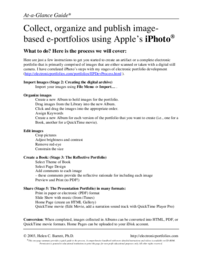

 (98 Seiten)
(98 Seiten)







Kommentare zu diesen Handbüchern