Apple v10.5 Bedienungshandbuch
Stöbern Sie online oder laden Sie Bedienungshandbuch nach Nein Apple v10.5 herunter. Apple v10.5 Owner's Manual Benutzerhandbuch
- Seite / 81
- Inhaltsverzeichnis
- LESEZEICHEN
- Welcome to Leopard 1
- How to get started 2
- Install Leopard 4
- Select a destination 5
- Begin installation 6
- Meet Leopard 8
- When you click a stack, the 10
- The Downloads stack 11
- Customization 12
- Cover Flow 14
- Spotlight 16
- Shared computers 17
- Screen sharing 18
- Back to My Mac 20
- Quick Look 21
- View documents 22
- Browse contents 23
- Show collections 24
- Time Machine 25
- Turn on Time Machine 26
- Recover les 27
- Set Time Machine preferences 28
- Arrange windows 30
- Switch spaces 31
- Customize spaces 32
- Stationery 34
- Notes and to-do items 35
- Data detection 36
- Video backdrops 38
- Tabbed chats 42
- Presence 43
- SMS messaging 44
- Dashboard 45
- Web clip 46
- Tabbed browsing 48
- PDF viewing 50
- Parental Controls 51
- Time limits 52
- Content limits 53
- Mail and iChat limits 54
- Find out which websites 55
- Remote controls 56
- Photo Booth 57
- 4-up snapshots 59
- Movie clips 60
- Front Row 61
- Apple Remote 62
- Photo gallery 63
- Shared media 64
- Boot Camp 65
- Install Boot Camp 66
- Install Windows 67
- Switch systems 68
- Here if you need us 70
- K) > About This Mac 71
- Apple Support 72
Inhaltsverzeichnis
Welcome to LeopardWelcome to Leopard
9DesktopStacksStacks provide a convenient way to get to your documents. Folders already in the Dock become stacks automatically. To create a stack, dr
10DesktopThe Downloads stackThe Dock includes a Documents stack and a Downloads stack. Items you download in Safari, Mail, or iChat always go to the D
11DesktopCustomizationStacks appear as a fan or a grid automatically based on the number of items in the stack. You can specify which style you want t
12FinderFinderSee your les in Cover Flow and browse through them quickly.
13FinderCover FlowCover Flow lets you see your movies, presentations, PDF les, and more in large-size previews as you ip through them.Click this but
14FinderSidebarThe Finder sidebar makes it easy to get to folders on your computer, shared computers on your network, and your saved searches.Commonly
15FinderSpotlightIn a Finder window or the menu bar, use Spotlight to search for items on your computer. If you use the same search often, save it in
16FinderGet immediate access to the Public folder on any shared computer.Search for documents on shared computers.Shared computersShared computers on
17FinderScreen sharingUse screen sharing to get to the desktop of shared computers on your network. You can monitor use, change settings, and much mor
18FinderSharingYou can share your les, your website, your screen, and much more with other computers on your network. To start, open System Preferenc
How to get started1www.apple.com/support
19FinderBack to My MacWith your .Mac membership, an Internet connection, and Back to My Mac and sharing services turned on, you can access any of your
20Quick LookQuick LookSee stunning previews of movies, PDF les, presentations, spreadsheets, and more without opening an application.
21Quick LookView documentsYou can use Quick Look in the Finder, Time Machine, and Mail. To view an item in Quick Look, select it and then press the Sp
22Quick LookEach slide of a Keynote presentation appears here.Browse contentsWhen you view the documents in Quick Look, you can ip through each page
23Quick LookShow collectionsYou can use Quick Look to view several items at once. To automatically scan through the items, click the Play button.Click
24Time MachineTime MachineAutomatically back up your Mac. If you’re missing a document, travel back in time to recover it.
25Time MachineTurn on Time MachineTo start using Time Machine, just connect a FireWire or USB disk to your computer, and then click “Use as Backup Dis
26Time MachineRecover lesEasily nd a missing document by seeing how your desktop looked in the past. Time Machine does a backup each hour of the cur
27Time MachineSet Time Machine preferencesTo set Time Machine options, open Time Machine preferences. You can select a dierent backup disk or specify
28SpacesSpacesOrganize your work and play by grouping application windows into a “space.” Then quickly switch between your spaces.
Apple Inc.© 2007 Apple Inc. All rights reserved. Apple, the Apple logo, Boot Camp, Exposé, FireWire, iCal, iPhoto, Keynote, Mac, and Mac OS are trad
29SpacesArrange windows Turn on spaces in Exposé & Spaces preferences, and then press F8 to show your spaces. To organize your windows, drag them
30SpacesDrag spaces to rearrange their order.Switch spaces To switch between spaces, type Control + [an arrow key]. To go directly to a space, type Co
31SpacesCustomize spacesAfter you turn on spaces, you can add other spaces. You can also assign applications to each space so that the application’s w
32MailMailUse Apple-designed stationery to send gorgeous email messages complete with photos.
33MailStationery When you create a message, select stationery to give it the perfect style whether the occasion is fun or formal. Including photos is
34MailNotes and to-do itemsKeep all your notes and to-do items in one place. Jot down reminders, shopping lists, and information you need. Include pic
35MailData detectionYou can turn dates in your email messages into iCal events. You can add names, phone numbers, and addresses to your contacts. You
36iChatiChatMake your chats more fun using video eects such as backdrops. Show o your work with iChat theater.
37iChatVideo backdropsUse video backdrops with your chats to “be” anywhere in the world. iChat includes movies and still photos that you can use, or y
38iChatEectsWhile you’re in a video chat, you can select video eects to make your chats fun and interesting.Click any eect to use it.Click the eec
3Install LeopardInstall LeopardTo upgrade to Mac OS X Leopard, insert your installation disc and double-click Install Mac OS X. Then click Restart. Y
39iChatiChat theaterTo show photos, movies, or presentations in a video chat, start the chat and then drag the le or les you want to show to the cha
40iChatiChat screen sharingScreen sharing lets you take control of a buddy’s computer to show how to do something, rather than just explain it.Click t
41iChatTabbed chatsUse tabbed chats if you have a lot of chats. To do so, open the Messages pane of iChat preferences, and then select “Collect chats
42iChatPresenceIf you have more than one .Mac, AIM, Jabber, or Google Talk account, you can log into all of them at the same time in iChat.Use an anim
43iChatSMS messagingExchange SMS messages from iChat with a buddy using a mobile phone, such as iPhone. Choose File > Send SMS, and then enter your
44DashboardDashboardCreate your own widget from any part of a webpage and see updates to it in Dashboard.
45DashboardGo to the webpage in Safari and click this button.Web clip To create a widget, open a webpage in Safari and choose File > “Open in Dashb
46SafariSafariThe most elegant web browser is even easier to use with dynamic tabbed browsing and other new features.
47SafariTabbed browsingNow you can drag tabs to arrange them or pull them out into a new window. To merge open windows into a single tabbed window, ch
48SafariFind To search for text in a webpage, choose Edit > Find > Find, and then type your search. To make it easier to see what you’re looking
4Install LeopardClick Options if you want to select a dierent type of installation.For additional information, see the Instructions folder on your in
49SafariTo see the controls, move the pointer to the bottom of the Safari window.PDF viewing You can view PDF les in the Safari window. You’ll nd ne
50Parental ControlsParental ControlsGive yourself peace of mind. Manage the time your children spend on the computer and what they do there.
51Parental ControlsTime limits Manage when your children use the computer by setting time limits for weekdays, weekends, and nights.Specify how many h
52Parental ControlsSelect to allow your children access only to specic websites.Content limits To limit the websites your children may visit on the I
53Parental ControlsMail and iChat limitsProtect your children from strangers by specifying who they chat with and exchange email with.Enter your email
54Parental ControlsLogs Use the Logs pane to check your children’s activity on the computer and the Internet.Find out which websites your children hav
55Parental ControlsSelect your child’s computer and log in; then select your child’s user name.Select this option on your child’s computer.Remote cont
56Photo BoothPhoto BoothDiscover more ways to have fun with new types of snapshots. Video backdrops add to the possibilities.
57Photo BoothVideo backdrops“Be” anywhere in the world—or out of this world—by using video backdrops when you take a snapshot.Select a backdrop, and t
58Photo Booth4-up snapshotsNow you can make a burst of four snapshots. You can export a 4-up snapshot as an animated GIF to use as your buddy picture
5Install LeopardBegin installationWhen you’re ready, click Install to begin installing Mac OS X Leopard. When the installation is nished, your comput
59Photo BoothWhen you preview a movie, move the pointer over the image to control playback.Movie clipsMake a movie of yourself using eects and backdr
60Front RowFront RowEnjoy your digital entertainment on your Mac from anywhere in the room. Grab a seat and your remote, and start the show.
61Front RowSelect what you want to watch.Apple RemoteTo open Front Row, click Menu on your Apple Remote. Click Volume Up and Volume Down to highlight
62Front RowClick to view shared photos on your network.Choose the photo album or iPhoto Event you want to show.Photo galleryTurn your Mac into a galle
63Front RowShared mediaFrom Front Row, you can view digital entertainment shared from other computers on your network.Select how you want Front Row to
64Boot CampBoot CampTo use a Windows application on your Mac, install Boot Camp and your copy of Windows. Then you’re ready to go.
65Boot CampInstall Boot CampOpen Boot Camp Setup Assistant (in the Utilities folder in the Applications folder) and print the Boot Camp Installation &
66Boot CampInstall WindowsInsert your Windows XP or Windows Vista installation disc and click Start Installation.Click when you’re ready to install Wi
67Boot CampSwitch systemsIn Mac OS X, open Startup Disk preferences to select your Windows partition. In Windows, open the Boot Camp Control Panel and
Here if you need us3www.apple.com/support
70Apple SupportLearning more, service, and supportOnline resourcesFor online service and support information, visit www.apple.com/support. Choose your
71Apple SupportAppleCare service and support informationYour Mac OS X product comes with 90 days of complimentary telephone support.AppleCare telephon
72 SOFTWARE LICENSE AGREEMENT FOR MAC OS X APPLE INC. Single Use and Family Pack License for use on Apple-labeled SystemsPLEASE READ THIS SOFTWARE LIC
73 labeled computer, or to enable others to do so. This License does not allow the Apple Software to exist on more than one computer at a time, and yo
74 FOR USE IN THE OPERATION OF NUCLEAR FACILITIES, AIRCRAFT NAVIGATION OR COMMUNICATION SYSTEMS, AIR TRAFFIC CONTROL SYSTEMS, LIFE SUPPORT MACHINES OR
75 4. Consent to Use of Data. You agree that Apple and its subsidiaries may collect and use technical and related information, including but not limit
76 OR PROVIDED BY, THE APPLE SOFTWARE WILL MEET YOUR REQUIREMENTS, THAT THE OPERATION OF THE APPLE SOFTWARE OR SERVICES WILL BE UNINTERRUPTED OR ERROR
77 8. Limitation of Liability. TO THE EXTENT NOT PROHIBITED BY LAW, IN NO EVENT SHALL APPLE BE LIABLE FOR PERSONAL INJURY, OR ANY INCIDENTAL, SPECIAL,
78 may be found at: http://www.apple.com/certicateauthority.10. Export Control. You may not use or otherwise export or reexport the Apple Product exc
Meet Leopard2www.apple.com/macosx
79 for such free software under the terms of the GPL or LGPL, as the case may be, without charge except for the cost of media, shipping, and handling,
80 may be obtained from MPEG LA, LLC. See http: //www.mpegla.com. For answers to frequently asked questions regarding use fees under the MPEG LA Visua
8DesktopDesktopFrom the menu to the Dock, Leopard introduces a great new look and Stacks—a brand-new way to stay organized.
Weitere Dokumente für Nein Apple v10.5


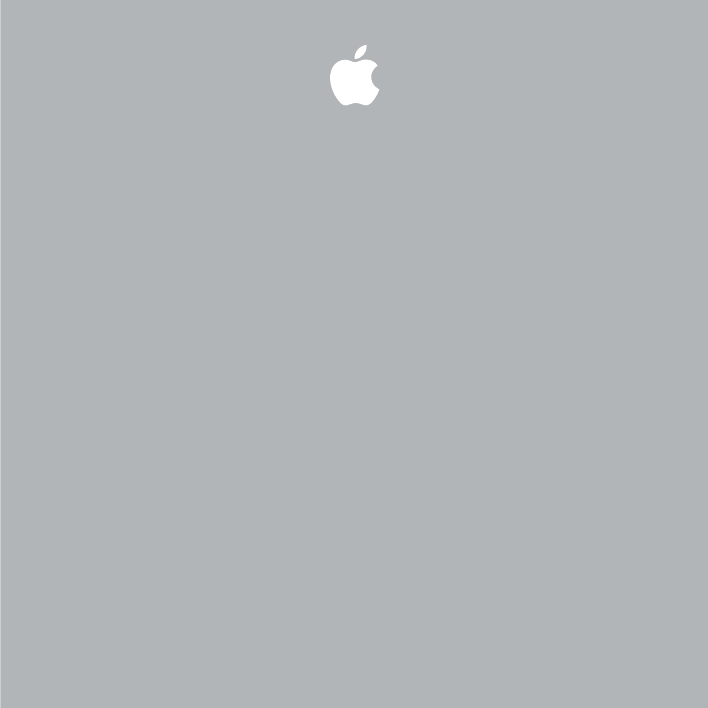





 (8 Seiten)
(8 Seiten)







Kommentare zu diesen Handbüchern